-
Voice activated search
Posted on April 20th, 2009 No commentsThe voice activated search feature for the T-mobile G1 is more understanding and attentive than any lover you’ve ever had.

On your home screen swipe your finger to the left to reveal the google search feature. Next to the search box is a microphone icon. A box pulls up that says “SPEAK NOW”
Oohhhh what should I say… well, go ahead, say anything you want… it’s listening.
This may not be the best function for mumblers, but if you speak clearly and concisely it hears you and responds with exactly what you ask for. Finally, I can talk and someone is listening and responding in exactly the way I want them too. That doesn’t happen very often for me.
I have tested this for hours, trust me, it has a 95% success rate. It’s one of the best voice activated devices I’ve ever seen. My old cell phone couldn’t even recognize my voice when I said the simplest of my contact’s names, and now the G1 Android OS is blowing my mind with obscure search terms.
This is a whole new way to view search, opening possibilities and opportunities. No longer will I bump into mailboxes while trying to perform a search query and walking at the same time, voice activated search makes it quick and easy, just 1 button and I’m searching and finding exactly what I need. Searching and driving is now possible, although I don’t recommend browsing the net while speeding down the highway. Instead, perform your voice activated search then wait for a stop light to quickly browse your results. If you live in a state where you can’t use a phone and drive… sucks to be you, don’t do it!
Another excellent and fun benefit of the G1’s voice activated search feature is the little sound wave picture. I can see on the screen exactly how my voice fluctuates when I speak. Absolutely fascinating! Also, a fun game is trying to speak in silly accents to trick your G1 into giving incorrect results. This could easily be a drinking game, or just play for fun with your friends.
The T-mobile G1 voice activated search feature gets a huge thumbs up from me, I’m going to go talk to my new friend some more now. My G1 understands me better than you ever could!
-
Contacts – Adding or Transferring
Posted on April 18th, 2009 No commentsIf you’re a pre-existing T-mobile customer and you’re upgrading to the G1, you’ll be transferring your sim card over. If not, we need to go over the process of adding new contacts so that when that hottie at the club is wasted enough to hand over the digits, you know what to do with them.
The G1 is a life force of it’s own, you can’t just buy it and expect to be fast friends right away. It’s a sophisticated device and requires you to prove you’re not a complete dumbass right from the get go. It needs to make sure you’re on the same level of intelligence, before it commits itself to performing your mundane human tasks.
The G1 home screen should have a clock and some icons on the front, one of those should read ‘Contacts’. You can also find the ‘Contacts’ icon inside the little gray tab by placing your finger on it and sliding upwards. The ‘Contacts’ icon on the home screen works just fine though.
How to import contacts into the T-mobile G1
Touch the ‘Contacts‘ icon
Press the Menu button
Touch the ‘Import Contacts‘ option
The screen should now say “Importing Contacts from SIM”How to add a new contact to the G1 phone
Touch the ‘Contacts‘ icon
Press the Menu button
Touch the ‘New Contact‘ option
Flip open the keyboard
Type the person’s name
You can either use the roller ball or touch screen to select the next box
Enter phone numberI will reiterate again, the T-mobile G1 is not a dumbass, it’s a multi functional hand held technelogical lifeline.
On the ‘Add contact‘ screen you’ll notice a lot more options for information. Throw away the PDA if you had one, it’s now been rendered useless.
You can add your contacts e-mail address, give them a distinct ringtone and hit the check mark to send all their calls to voice mail, your own personal reject hotline.
Next there is a ‘More Info‘ button, touch it… I dare ya.
“Select Label” here are your options of what to enter, based on their label.
Phone – Home, Mobile, Work, Work Fax, Home Fax, Pager, Other, Custom
E-mail – Home, Work, Other, Custom
IM – AIM, Windows Live, Yahoo, Skype, QQ, Google Talk, ICQ, Jabber
Postal address – Home, Work, Other, Custom
Other – Organization, Note
That is an insane amount of information to have on anyone in your contact list.
-
Inserting sim and battery
Posted on April 15th, 2009 No commentsThe battery is supposed to go in the back of the phone, along with the sim card. How to get it there… this I do not understand.
The T-mobile G1 is not an easy phone to open.
First you must flip the phone open to reveal the keyboard. There is a small rectangular latch which is to be pried open. When looking at a closed phone, the latch is on the top, when looking at the phone when the keyboard is visible, the latch is on the left.
I slid my fingernail underneath the latch and tried to pry it open. It would move and detatch on the top section of the phone, but was still firmly attached to the bottom section. I puzzled over this for quite a while. 15 hours to be exact (although to give me a little credit, it was overnight). After my failed attempts to open the G1 myself, I asked a friend for help. The answer was simple. I was only missing the last step of the process. Force.
The T-mobile G1 has a secret… it likes it rough.
After inserting the sim card and battery, I replaced the back of the phone. Be sure to click it into place all the way around, it seems to have many clicking points.
After discovering that my G1 isn’t a pansy phone, I encountered no further problems.
-
Unboxing the T-Mobile G1
Posted on April 15th, 2009 No commentsAcquiring a new gadget may be an exciting experience for some. I’m sure there is a certain joy to be had by tearing recklessly through the packaging of a product like a small child on Christmas morning. However, foolhardiness is not my strong suit, it is possible, but it must be practiced. There is an exact protocol to be followed in this situation, one that is timeless and exact.
That procedure is known as the art of Unboxing. To unbox a technological gadget is to remove the items from within the packaging in the exact order they were originally placed by the manufacturer and to document the process via photograph or video recording.
Let us begin:

T-Mobile bag
A shiny silver bag from T-mobile with pink handles. An interesting choice of color scheme. I wonder what it holds.

Front of Outer Box
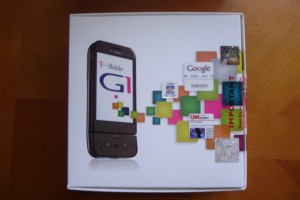
Inner Box
The T-mobile G1 is quite a special device indeed. In fact, it’s so elite, it requires 2 boxes for protection. How very fascinating.

G1 side view of outer box

Inside T-Mobile G1 Box
Upon further inspection, the side of the outer box has a prominent G1 logo, how thoughtful of the manufacturer to clearly mark the product. Excellent work. The inner box contains the coveted G1 phone itself.

Manual for T-mobile G1

Underneath the phone
The top section of the box has a flap, which, when opened reveals written materials. Included within this material is a T-mobile G1 handbook, which is divided into two sections aptly named “getting started” and “having fun”. There are two other booklets, T-mobile HotSpot Terms & Conditions, and Terms & Conditions, Return Policy & Limited Warranty. A small quick guide titled ‘Tips & Tricks’ and a plastic pre-paid envelope to be used for the T-mobile HuddleUp recycling program, it seems to be a handy way to recycle your old cellular telephone in order to help the environment. How very thoughtful. Removing the inset that holds the actual phone will reveal all accessories.

T-mobile G1 plus accessories

Accessories unwrapped
Accessories I found in the box were: 1 battery, 1 home charger, 1 stereo headset (with 2 small ear bud protectors packaged separately), 1 USB cable, 1 microphone and 1 travel case.

T-mobile G1 keyboard

G1 carry case
The T-mobile G1 is finally unboxed, it’s been a journey but here is the final product. Flipping open the phone is a little tricky at first, but I imagine will be easy to adapt to. The buttons on the full keyboard are small and unfamiliar. Typing on a regular keyboard with ones thumbs will take practice. The carry case is a nice addition for reducing scratches to the face of the phone, it smells like a mixture of new car and fish, I do hope that wears off soon.

